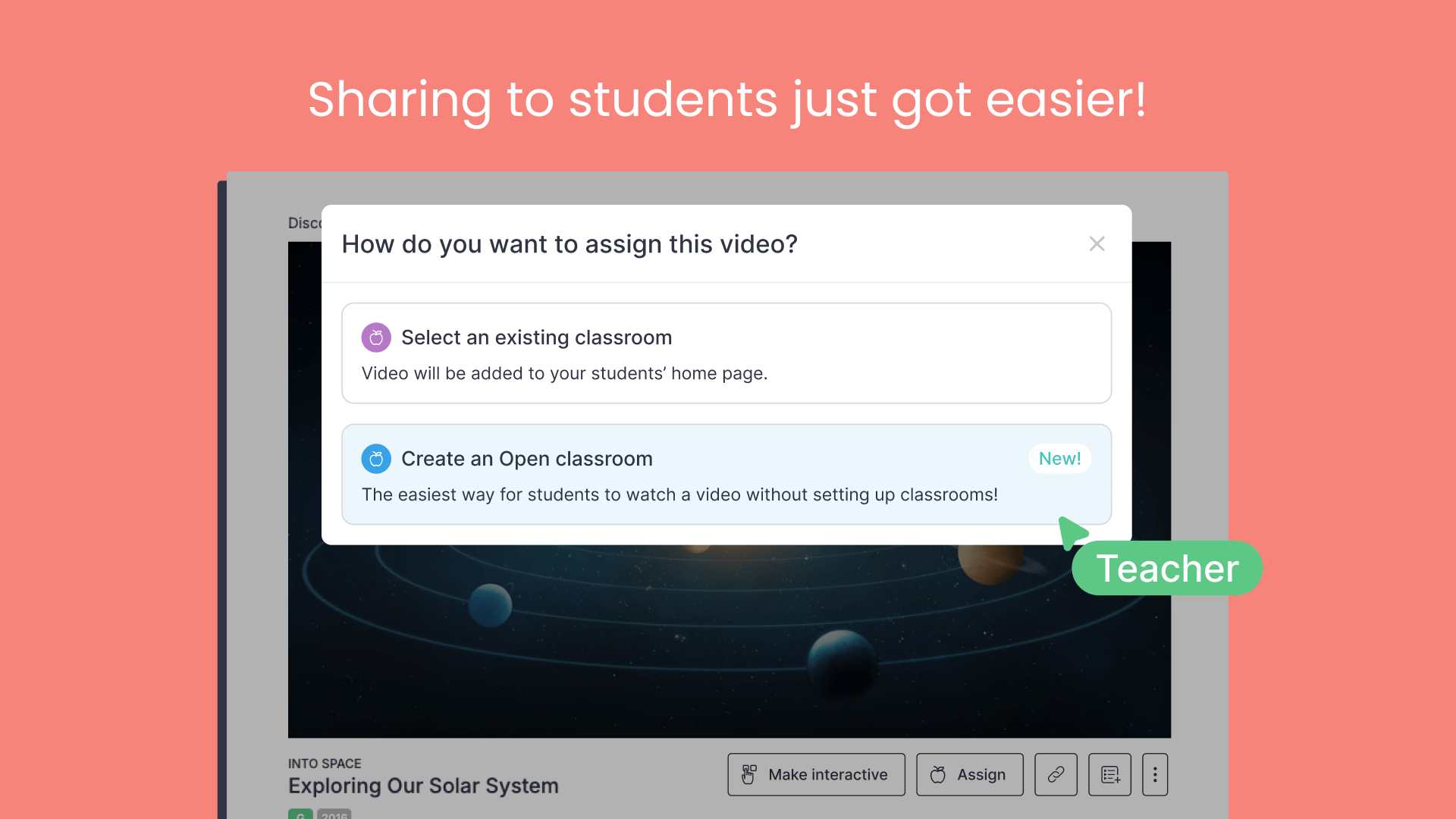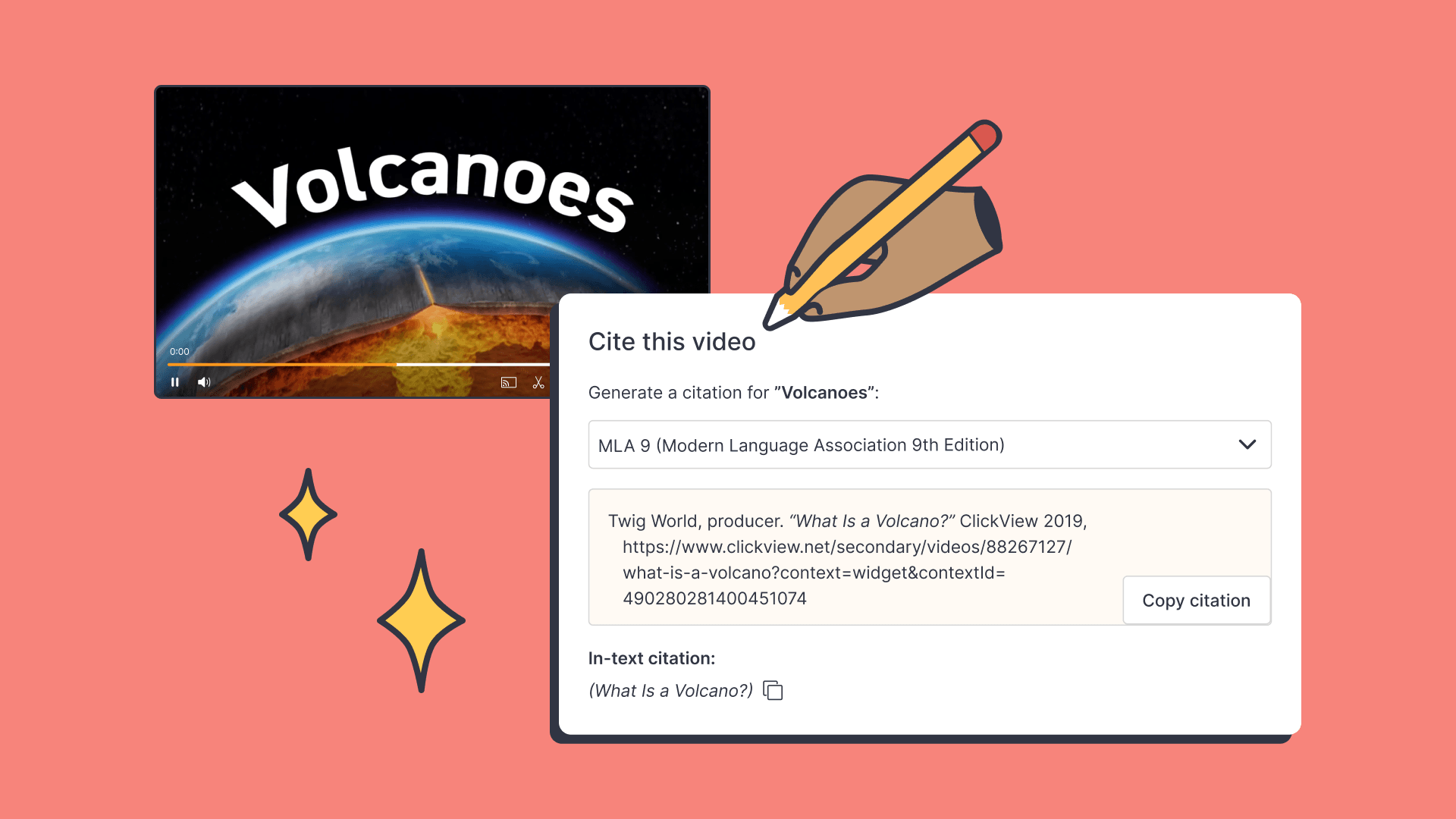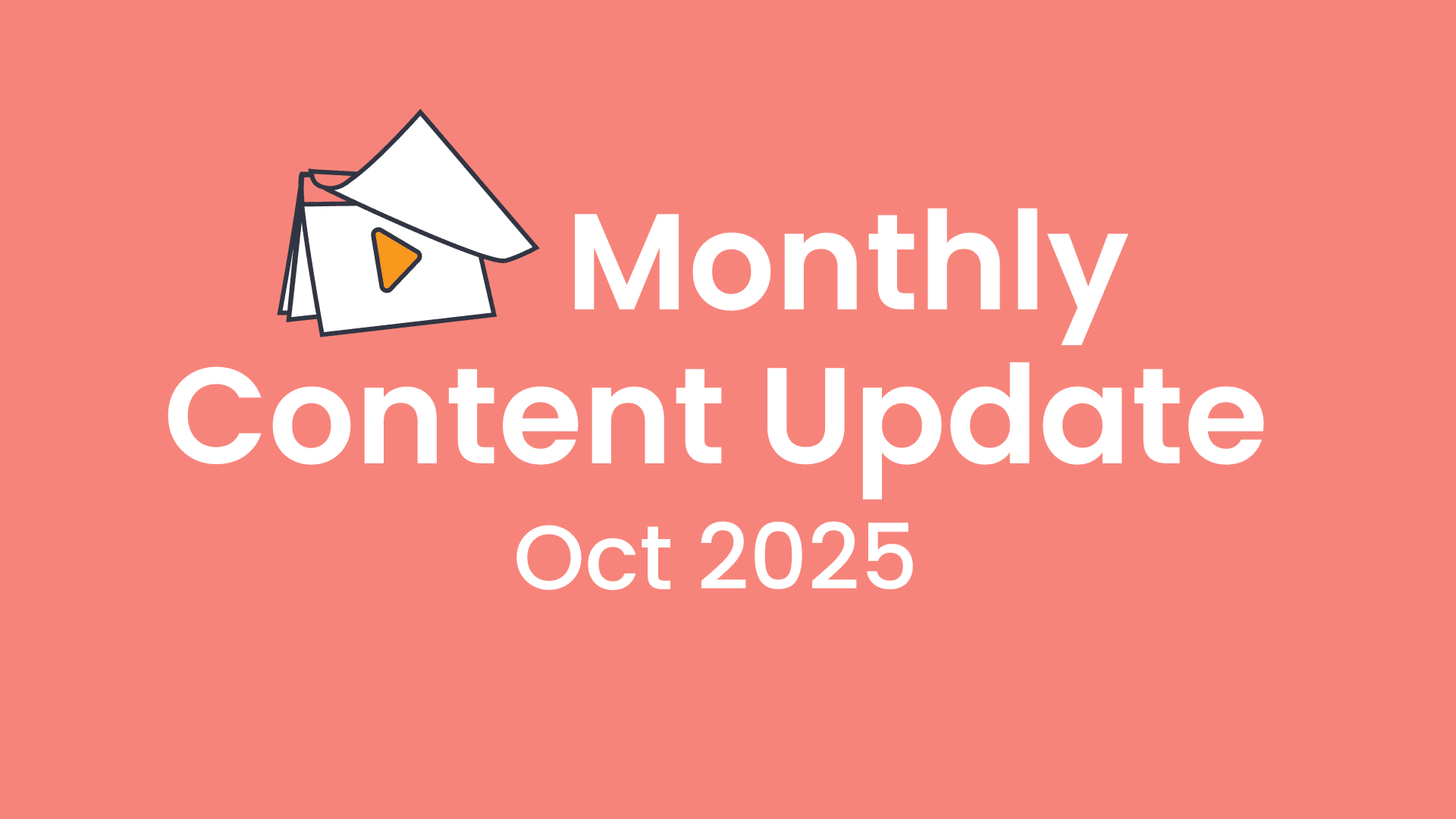New ways to share videos – faster, clearer, and student-friendly
We’ve made changes to how teachers share videos in ClickView, making it quicker and easier to get content to students.
What’s new
- Simpler sharing options — Create a ‘Share a link’ or ‘Assign’ to a classroom in just a few clicks
- ‘Open classroom’ – Share videos without logins and still track views and engagement
- Join codes and QR codes – More accessible options for younger learners
- New ‘Shares’ and ‘Assignments’ view – Keep track of what’s been shared and assigned in one place
Research & user feedback:
We worked on these improvements in direct response to feedback from our customer support team and teachers across the US, Australia, and the UK.
Improving how videos are shared
Feedback showed that many teachers were unintentionally sharing links in ways the system wasn’t designed for, which may have led to a poor experience.
They would ask me why students weren’t able to access the video, and it looks like they were copying the page URL instead of generating a share link.
This feedback showed the interface wasn’t clear, so we’ve improved it to make the next steps for sharing a video easier for teachers to follow.
Helping all students access videos
One of the biggest challenges teachers shared was making videos easy to access for all students, especially younger learners.
…some kids can’t type on a keyboard… And we had to help them. (The other) teacher and I were going nuts that afternoon.
To address these challenges, we’ve introduced new features designed to simplify access:
- Open classroom
- Join codes
- QR codes for video viewing
What’s changed
‘Assign’ to a classroom or ‘Create a link’
We introduced a new ‘Assign’ button focused on classrooms. The share link option is still available for general use.
- Share link: ‘Copy link’ instantly creates and copies the share link.
- Assign: Videos can now be assigned directly to classrooms in two different ways.
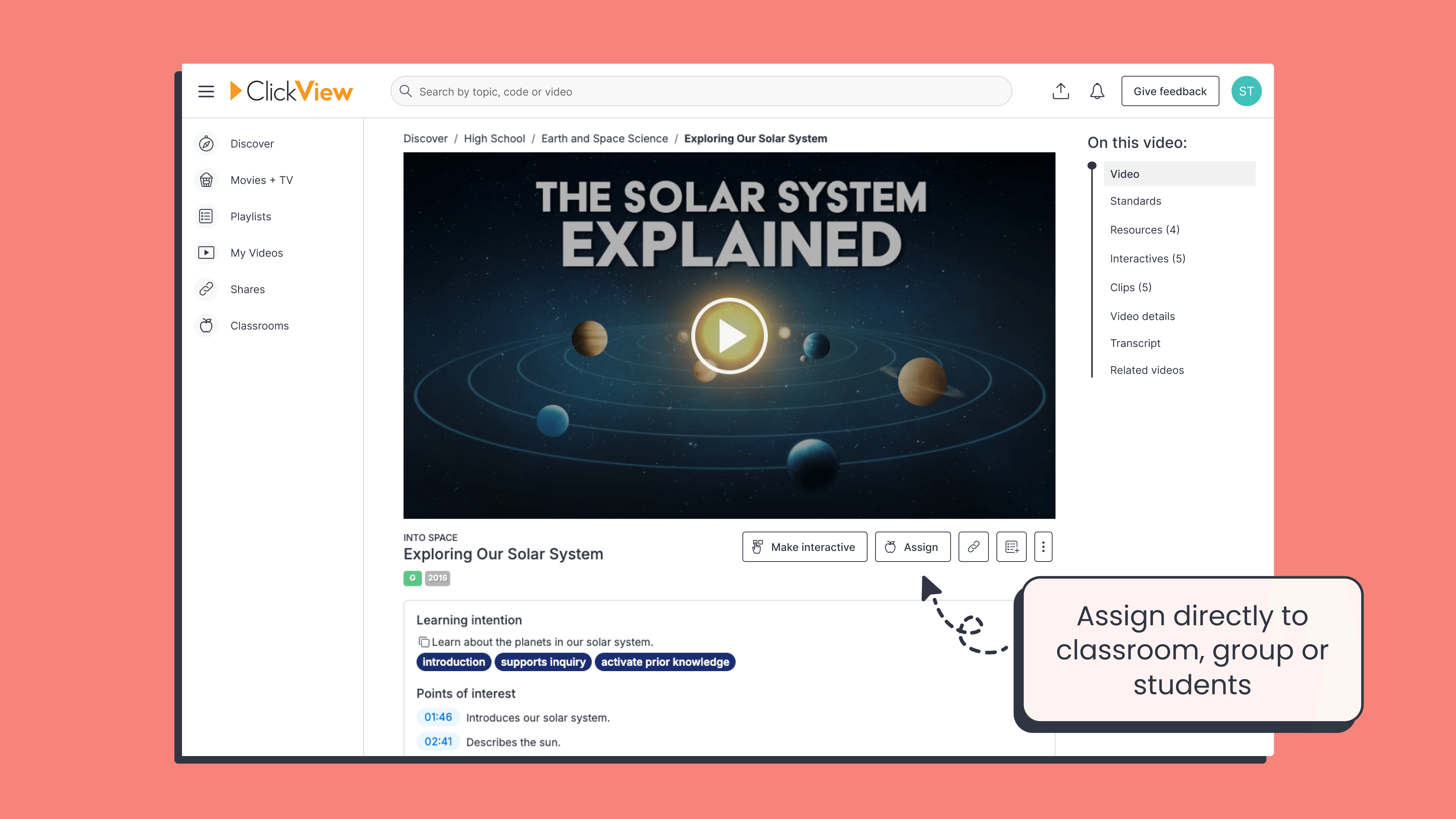
1) Assign to an existing classroom
Teachers can assign videos to classrooms, groups, or individual students they have been added to by their school or district administrators.
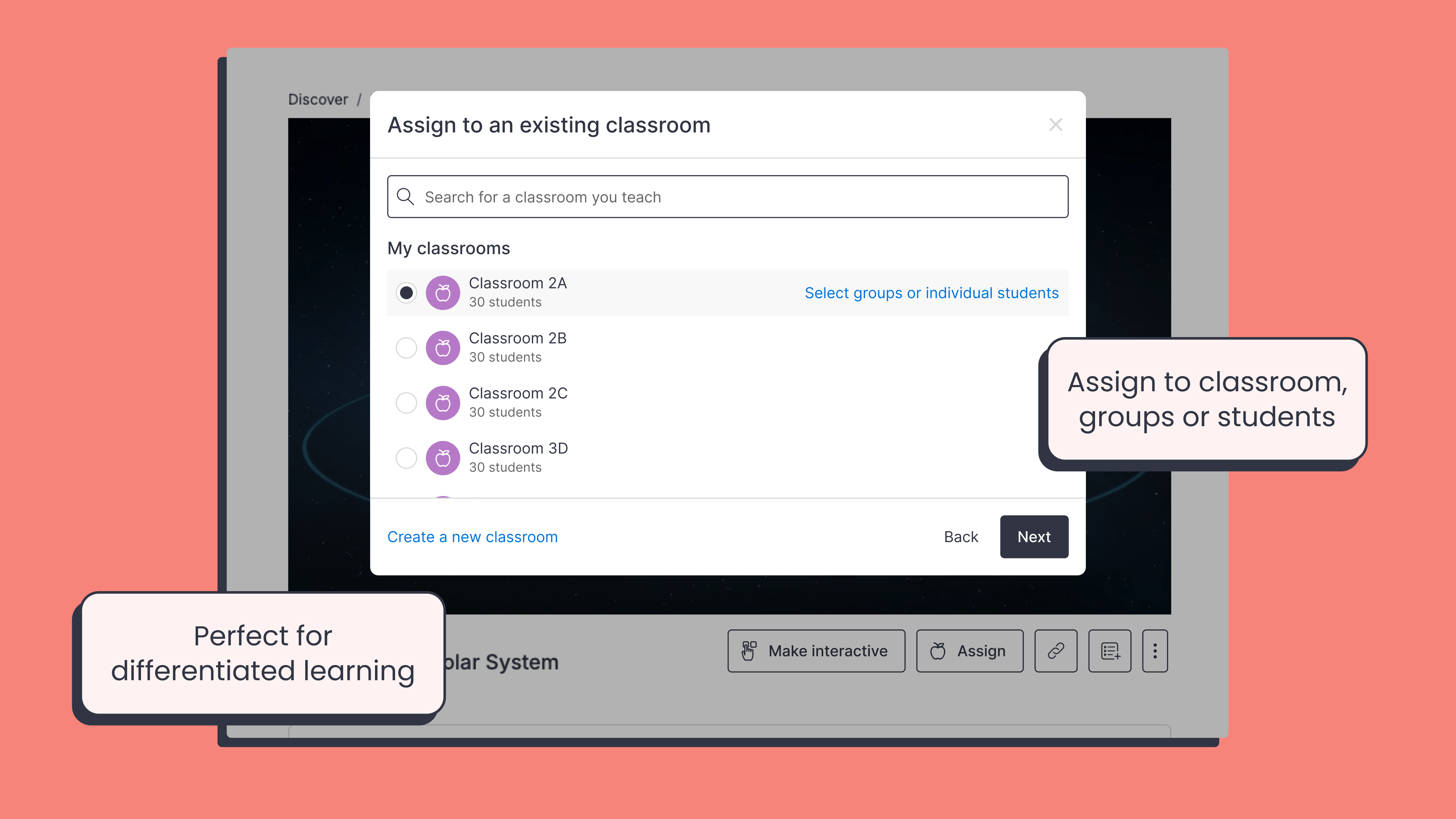
2) Assign to ‘Open classroom’
Teachers can assign videos without needing students to sign in, while still capturing views, watch time, and engagement.
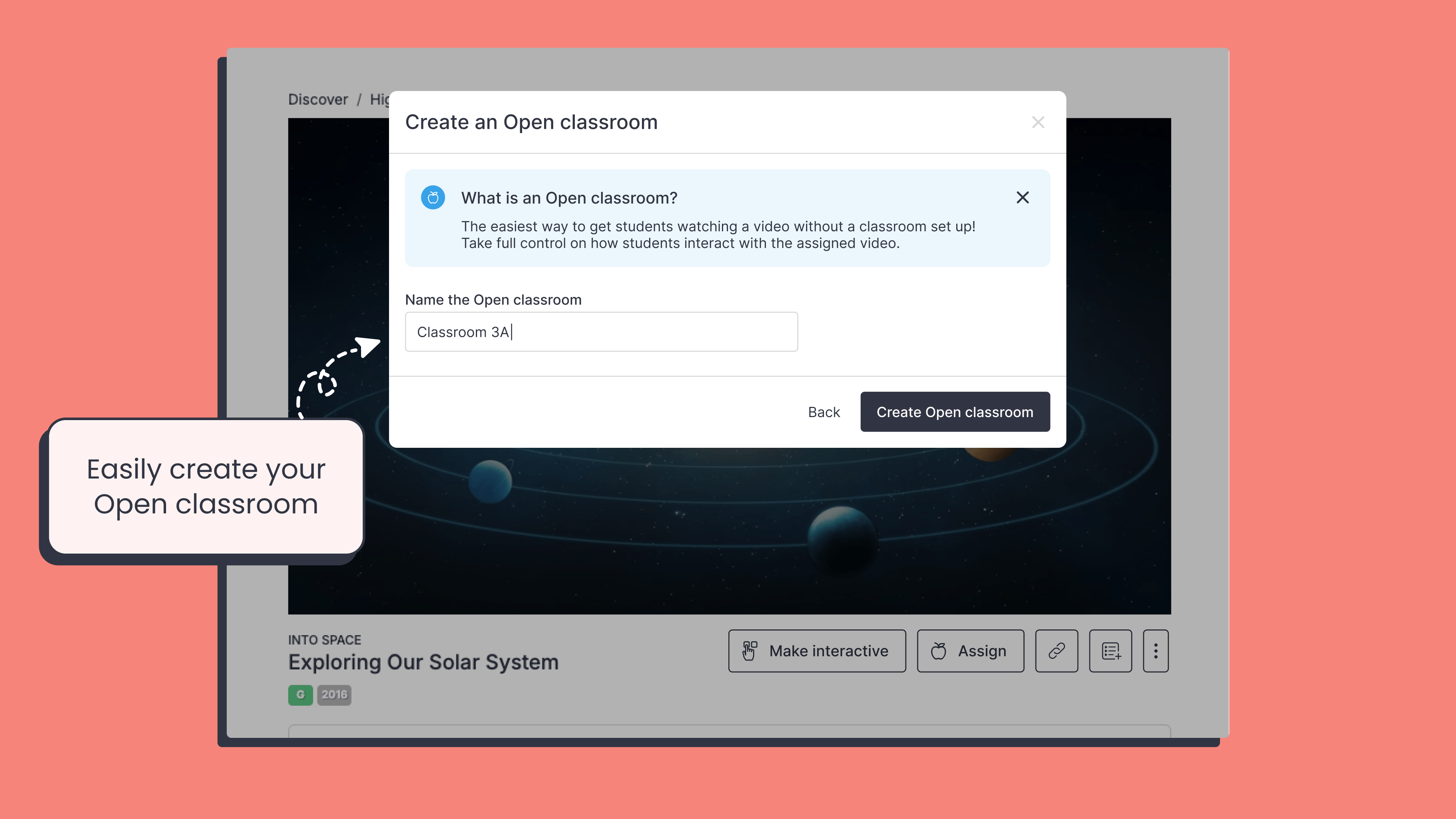
More sharing options for teachers
- Join codes and QR codes have been added to help students of all levels access videos more easily.
- Assigned videos can now be embedded.
- Recently shared and assigned videos will appear in the video selection pop-up when using third-party integrations.
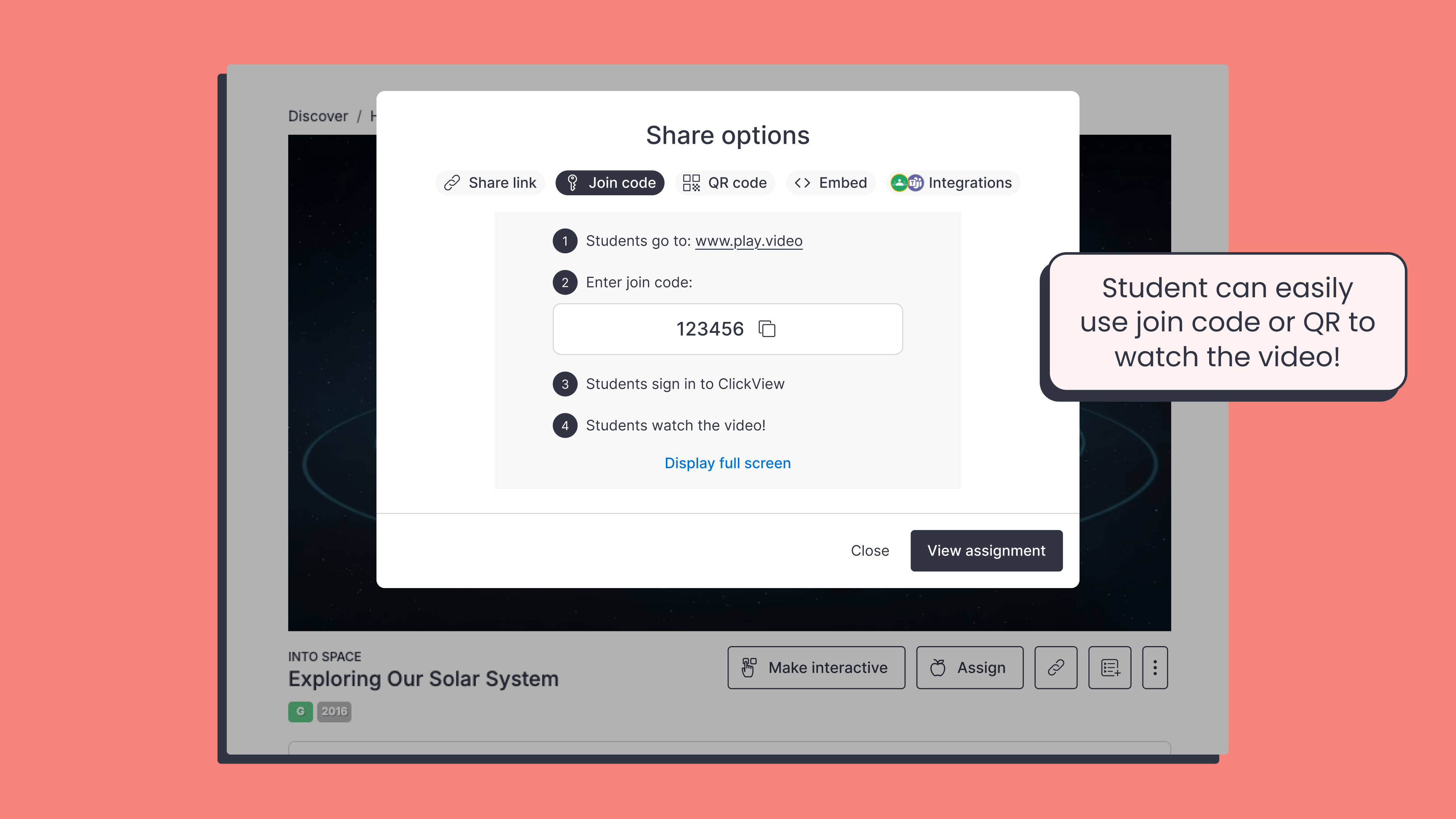
Shares and Classrooms
- Created share links are available under Shares in the left navigation menu.
- Videos assigned to ‘Open classroom’ can be found under Classrooms.
- Classrooms now have a new Assignments tab that lists all videos assigned to that classroom.
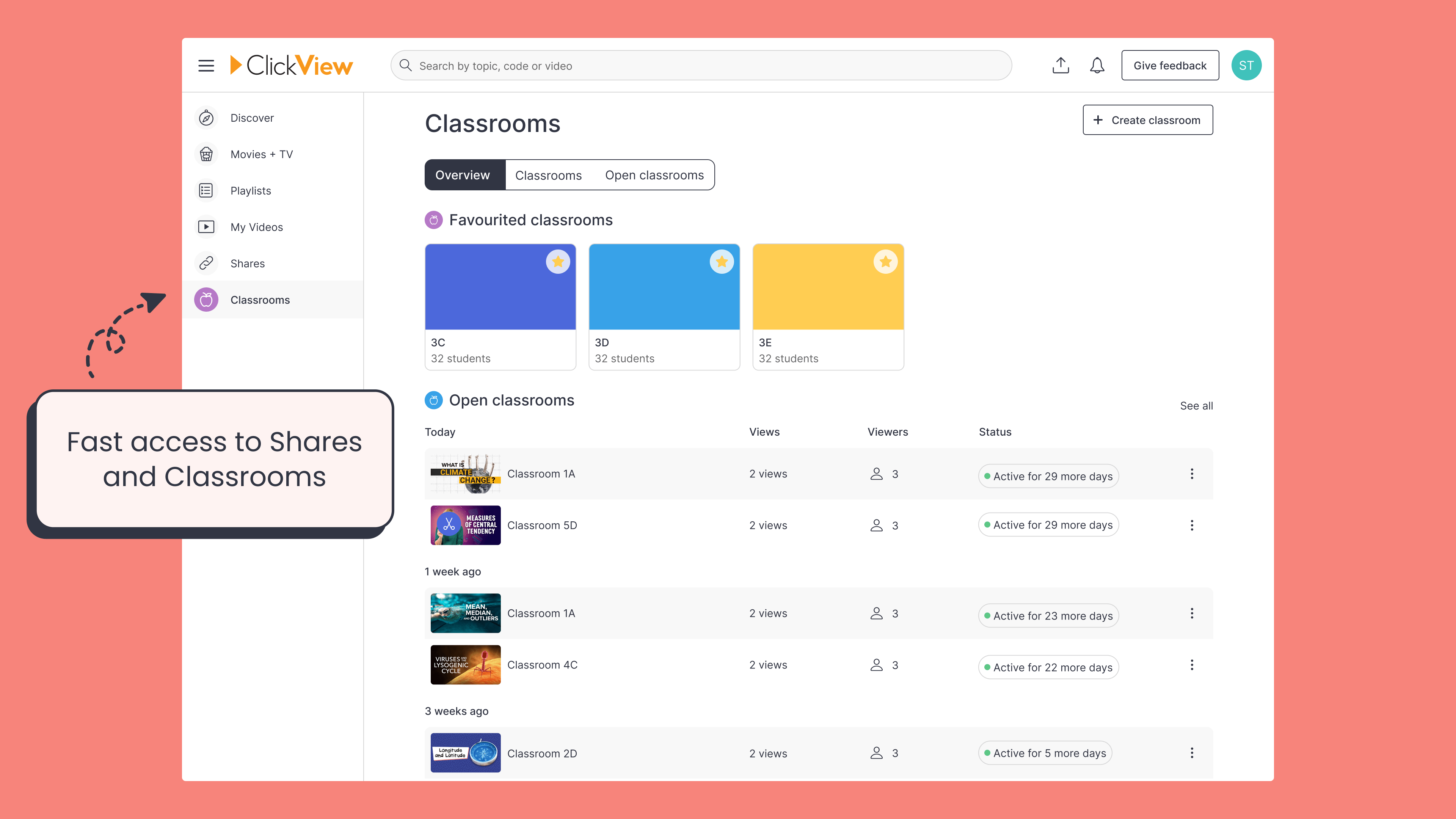
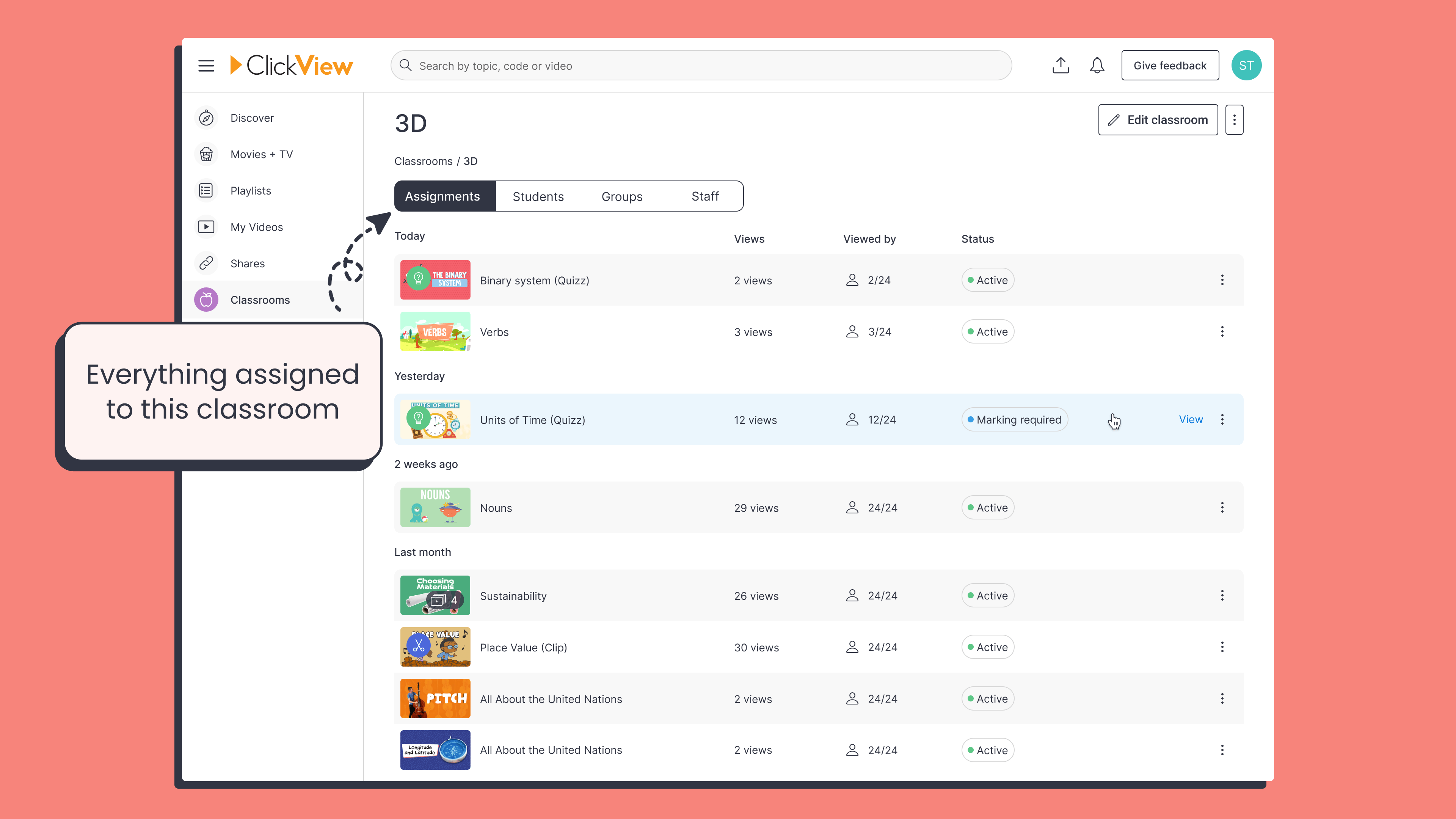
Tips and tricks
- Assign videos to specific students or groups within a classroom, such as by learning level or class groups.
- Print a QR code or display it on your screen so students can scan and watch
- Use the recently shared to find videos again through your LMS
- Use ‘Open classroom’ if you don’t have classrooms set up
As always, we’d love your feedback – this feature was built in direct response to it. Keep sharing your ideas here so we can keep making ClickView better for everyone.

Joe Pour
briefcase iconChief Product Officer
Experienced product leader with a strong background in engineering and building innovative products at scale.
Other posts
Want more content like this?
Subscribe for blog updates, monthly video releases, trending topics, and exclusive content delivered straight to your inbox.